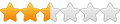Mời các bạn xắn tay giúp nhóm kỹ thuật IT dịch tài liệu, nhân tiện tìm hiểu các tính năng của diễn đàn và các quyền sẽ được thiết lập cho các nhóm thành viên tham gia.
Việc này nằm trong chương trình nghiên cứu phân nhóm và thiết lập quyền lợi cho thành viên tham gia diễn đàn. Khối lượng công việc rất lớn, rất mong nhận được sự trợ giúp của các bạn để sớm hoàn thiện.
Nhờ mỗi người giúp một đoạn hoặc chỉnh ý được dịch cho đúng... Xin cảm ơn!
This permission allows members of this group to search your forums using the Boolean option, which includes the usage of AND, OR, and NOT to limit results. This option can be server intensive for very large forums so its usage is cautioned. When this permission is disabled, the search will use a less intensive relevance based search.
Nhóm thành viên được kích hoạt tính năng này sẽ được sử dụng tính năng Boolean khi Search (tìm kiếm) trên diễn đàn, tức là sử dụng các toán tử AND, OR và NOT để giới hạn kết quả tìm kiếm. Lựa chọn này có thể ảnh hưởng tới hiệu suất của server (đặc biệt là các server có diễn đàn lớn). Khi tính năng này bị vô hiệu, kết quả tìm kiếm sẽ rộng hơn.
Can Create Own Blog Categories
This permission allows users to create their own blog categories. Without this permission, users will be limited to using admin created categories.
Can Create Tags
This permission allows users to create new tags. Users can only use existing tags if this permission is denied.
Can Delete Own Comments
This permission allows users to delete their own comments. Comments on other users' entries will always be soft deleted.
Can Delete Tags on Own Blog Entries
This permission allows users to delete tags on their own blog entries. This includes their own tags and tags added by other users.
Can Edit Own Blog Entries
This permission allows users to edit their own blog entries.
Can Edit Own Comments
This permission allows users to edit their own comments, on their own entries and other users' entries.
Can View Attachments
This permission allows members of this group to download / view entry attachments. If a user doesn't have this permission then inline attachments such as images will be displayed as links and clicking those and other attachment links will result in a "no permission" page.
Can Have Group Blog
This permission allows the owner to invite other members to join their blog. Members of the blog will be able to post entries under the owner's name. Member's must have the Can Join Group Blog permission before they can join other blogs.
Can Join Group Blog
This permission allows members to be invited to join other blogs. Joining a blog allows the member to post entries under the owner's name. Only members with the Can Have Group Blog permission can invite other members to join their blog.
Can Post New Blog Entries
This permission gives users the ability to create new blog entries.
Can Upload Attachments
This permission allows users to upload attachments to their blog entries.
Can Post to Admin Categories
This permission allows users to categorize their entries using admin defined categories. The way that you will want to utilize this permission is to grant this all usergroups, then use custom category permission to take it away from specific usergroups for specific categories.
Can Receive Pingback/Trackback
Users will be able to receive pingback/trackback requests to their blog entries from other websites. This can fail for a number of reasons. Guests must be able to view the entries and the trackback/pingback server must be enabled in the admin options.
Can Post Comments to Own Blog
This permission allows users to post comments to their own entries.
Can Post Comments to Others' Blog
This permission allows users to post comments to other users' blogs.
Allow [VIDEO] Code
This permission allows users to use [video] tags to display videos inline in their blog entries.
Can use Friends List?
If this is set to yes, the user is allowed to use the "Friends" features within the forum (if they are enabled)
Can View Thread Content
If this option is disabled then members of this group will not be able to view the content of threads. They will be limited to only ever seeing the titles of threads. This permission is useful as a teaser to what can be available to your membership.
Posted Events are Not Moderated
Event moderation can be enabled for an entire calendar by editing that calendar's settings. This permission allows you to make an exception for a specific usergroup.
Can Give Arbitrary Value Infractions
This permission allows the user to specify an arbitrary infraction point value and expiration date. The user must also have the "Can Give Infractions to Others" permission.
Can Email Members
When enabled this permission allows users to email other members through the forums. Your forum must have email enabled and each user can still choose to disable the receipt of email from other users.
Maximum Number of Videos in Signature
This controls the maximum number of videos that users in this group may use in their signatures. 0 means no limit.
Require Human Verification on Configured Actions
If this option is set to 'Yes' then users will be required to pass the Human Verification test for the actions configured with the option Human Verified Actions.
Edit Usergroup
This page allows you to edit the permissions and settings for this usergroup. Please see the individual help topics below if you need help with a specific permission or setting.
Can Edit Profile Privacy
This permission allows the user to customize their profile so that they can hide certain blocks and categories from other users, such as users on their ignored list; unregistered guests; users who are not on their contacts list; and users who are not on their friends list.
Note: When enabled, the 'Profile Privacy' link on the User Control Panel allows users to customize their profile page in this way.
Allow BB Code
This permission allows users to use bbcode in their blog entries.
Allow HTML
This permission allows users to use HTML in their blog entries. This permission should be restricted to very secure users as it is a security risk.
Allow Code[/B]
This permission allows users to use [img] tags to display images inline in their blog entries.
[B]Allow Smilies[/B]
This permission allows users to use smilies in their entries. Without this permission, smilies will remained unparsed.
[B] Can Search Blogs[/B]
This permission allows the usergroup to search blog entries and comments.
[B]
Can Tag Others' Blog Entries[/B]
This permission allows users to add tags to other users' blog entries.
[B]
Can Create New Group Discussions[/B]
If this is set to 'yes' the user can create new discussions in groups where the group is configured to allow it.
[B]Can Give Infractions to Others[/B]
This permission allows user to give infractions to other users. Having this permission also allows users to view the infractions of other users.
[B] Can Limit Discussions in Own Groups to the Group Owner[/B]
If this is set to 'yes' then the user can configure their groups where discussions can only be created by the group owner. This permission only has any effect if the 'Allow Group Owners to Limit New Discussions to Themselves' option is enabled.
[B] Can Manage Own Group Discussions[/B]
If set to 'yes' the user can manage discussions that they started. If this is set to 'no' the user will not be able to delete their own discussions unless it is new and no other users have posted messages to it.
[B] Can Post Messages in Groups[/B]
When this is set to 'yes' the user can post messages and in group discussions. This permission is also required to create new discussions in groups.
[B]Can Reverse Infractions[/B]
This permission allows users to reverse active or expired infractions. This permission also allows users to see details on infractions since they must view infractions in order to reverse them.
[B]Can See Others' Infraction Level[/B]
This permission allows users to see a user's infraction level as well when a post is given an infraction. It does not allow the user to see infraction reasons or comments. Users must be able to give or remove infractions to view detailed information on infractions.
[B] Can See Thumbnails[/B]
If this is set to 'Yes' the user will be able to see thumbnails of attached images in threads, even if the do not have the Can Download Attachments permission.
[B]Can Upload Group Icons[/B]
If this is set to 'yes' the user will be able to upload an icon for the groups that they create.
[B] Maximum File-Size of Group Icons (bytes)[/B]
The maximum file-size of the image that the user can upload as a group icon.
Note: Group Icons are always limited to 200px by 200px.
[B] Maximum Created Groups[/B]
This setting allows you to specify how many concurrent groups a user can have at any one time. If the user has reached the limit, they can delete a group in order to create a new one.
Setting this to 0 will remove any limits on the number of Groups the user may create.
[B]
Message Throttle Quantity[/B]
Message Throttling. Select the maximum number of private messages the user can send within the Throttle Check Period.
The Throttle Check Period is defined in the global options.
Set this to 0 to disable throttling for this usergroup.
[B]Can Delete Own Blog Entries[/B]
This setting controls permission for the soft deletion of blog entries.
[B]Can Manage Comments within Own Blog[/B]
This permission allows users to manage the comment that are left within their own blog. They will be able to moderate, edit, and soft delete these comments.
[B] Can Remove Own Blog Entries[/B]
This setting controls permission for the removal of blog entries, once removed the entry will no longer be available within the database.
[B] Can Tag Own Blog Entries[/B]
This permission allows users to add tags to their own entries.
[B] Can View Admin Categories[/B]
This permission allows users to view admin defined categories. The way that you will want to utilize this permission is to grant this all usergroups, then use custom category permission to take it away from specific usergroups for specific categories.
[B]Can View Other's Blog[/B]
This permission allows users to view other users' blogs.
[B] Can View Own Blog[/B]
This permission allows the user to view their own blog, which is a requirement to be able to post entries.
[B] Can Always Create Discussions in Groups[/B]
If this is set to 'yes' the user will be able to create new discussions in groups, even if:
The user is not a member of the group.
The group is configured with 'Must Join Group to View Content' option.
The group is configured with 'Only Owner Can Create New Discussions' option.
Note: If the user has this permission, they will always be able to see the contents of groups configured with 'Invite Only' and 'Users must join to view the content'.
[B]
Can Send Pingback/Trackback[/B]
Users will be able to send pingback/trackback requests from their blog entries to other websites. This can fail for a number of reasons. Guests must be able to view the entries and the trackback/pingback server must be enabled in the admin options.
[B]Can Define Arbitrary Styles for Inline Attached Images[/B]
This setting allows user to add CSS styles to inline attached images. Styles are added by double clicking on inline images which opens a new window which includes a field for style definition. This permission should be used with caution as it can be abused by users to deface your forum.
[B]
Follow Blog Comment Moderation Setting[/B]
If set to Yes this follows the moderation option defined within the blog options and the settings of the blog the comment is being posted to, if set to No the comments for this usergroup will always be moderated.
[B]
Can Always Post Message in Groups[/B]
If this is set to 'yes' the user will always be able to post messages in groups, even when:
The group is configured with 'Users must join to view the content'.
The user is not a member of the group.
Note: If the user has this permission, they will always be able to see the contents of groups configured with 'Invite Only' and 'Users must join to view the content'.
[B]Follow Blog Entry Moderation Setting[/B]
If set to Yes this follows the moderation option defined within the blog options, if set to No the entries for this usergroup will always be moderated.
[B]Can Upload Animated Profile Picture[/B]
This permission allows animated GIF images to be uploaded.
[B] Can Upload Animated Group Icons[/B]
If the is set to 'yes', users who can upload group icons will also be able to upload animated gif's as the profile group icon.
[B] Can Upload Animated Avatar[/B]
This permission allows animated GIF images to be uploaded.
[B]Title[/B]
This is the name of this usergroup. This name is used to identify this group in the Usergroup Manager and on your forums.
[B]Description[/B]
Enter a description for this group. For example, if this group is used to grant special permissions then you might say what those permissions are in the group's description.
[B]User Title[/B]
If you want users who are members of this group to have a special title to identify them as such, then you can enter a title here. This title will show up in the user's profile, posts, etc.
[B]Username HTML Markup[/B]
The first field is the opening tag. The second field is the closing tag. These tags will be inserted around the user's username like this:
[opening tag]username[closing tag]
Some HTML tags you might want to use here include:
<span style="font-weight: bold;">username</span> = username
<span style="font-style: italic;">username</span> = username
<span style="text-decoration: underline;">username</span> = username
<span style="color: red;">username</span> = username
<span style="font: 20px verdana;">username</span> = username
You can also do combinations by using more than one attribute in the style property:
<span style="font: 20px verdana; color: red;">username</span> = username
[B]
Password Expiry[/B]
Enter a number of days after which users in this group will need to change their password. Enter 0 for no expiry.
[B]
Password History[/B]
For example, if this is set to 30 days and the user tries to change their password they will not be able to use any passwords which they have used within the last 30 days. This setting can be used in conjunction with the previous setting to increase password security.
[B]
Viewable on Show Groups[/B]
If you don't want your users to know who is in this usergroup then you can disable this option.
[B]
Birthdays Viewable[/B]
For birthdays to be displayed on a calendar the "Show Birthdays on this Calendar" option needs to be enabled for that calendar. See your Calendar Mananger.
For birthdays to be displayed on the forumhome page you need to have the "Display Today's Birthdays" option enabled in your vBulletin options.
[B]
Viewable on the Memberlist[/B]
This option refers to this page. The member list shows all members of your forums. If you disable this option then members of this group will not show up on the member list.
Note: By default, due to performance issues, secondary groups cannot override the value of the primary group. If you need this functionality, add the following line to your includes/config.php file:
define('MEMBERLIST_INCLUDE_SECONDARY', true);
[B]Allow Users to have Member Groups[/B]
This option must be set to "Yes" if secondary (member) groups are to have any effect on the permissions of users whose primary group is this group.
Secondary groups serve no purpose if this option is set to "No". The only reason this option should be set to "No" is if this group is a banned group, in which case you don't want secondary group memberships to override the null access of the banned group.
[B]
This Usergroup is not a 'Banned' Group[/B]
If you make this a banned group then you should probably also set most of the permissions below to "No," depending on what you want banned users to be able to do and not do.
[B]
Public (Joinable) Custom Usergroups[/B]
If this option is enabled then users will be able to request membership to this group from their User CP. Join requests are queued up in the Usergroup Manager where you can handle them all at once.
[B]
Can override primary group title/markup[/B]
Enable this option if you use this group as a member (secondary) group and you want group members to have this group's user title and username markup instead of the user title and username markup from their primary group.
[B]
Can 'See' Users Who Have Chosen to be Invisible While Online[/B]
If their group permissions allow it, users can choose to be invisible in the online list by setting the option in their User CP.
Enabling this option will allow members of this group to see invisible users in the online list. Invisible users have an asterisk (*) next to their name in the online list (for those that can see them).
[B]
Can View Member Info[/B]
This option refers to user profiles on your forums. If this option is disabled then members of this group will not be able to view user profiles on your forums.
[B]
Can Edit Own Profile[/B]
Setting this option to "no" will prevent members of this group from editing their:
profile
options
signature
avatar
profile picture
profile privacy
profile customizations
public groups memberships
[B]Can Set Self to Invisible Mode[/B]
If this option is enabled then members of this group will be able to set themselves to invisible in the Edit Options section of their User CP. Invisible users are shown with an asterisk (*) next to their names in the online list (for those that can see them).
[B]
Show edited by note on edited messages?[/B]
Enabling this option will display an "edited by" note in posts that are edited by members of this group. This setting works in conjunction with the "Time to Wait Before Starting to Display 'Edited by" setting in your vBulletin options.
[B]
Can See Who Left User Ratings[/B]
Allows the user to see who left the reputation comments that are displayed in the User CP. Requires that reputation be enabled.
[B]
Can Join Groups[/B]
This permission, when set to "yes" allows the user to Join Groups (Also requires the "Can View Groups" permission).
[B]
Can Use Custom Title[/B]- [COLOR=#ff0000]Có thể tùy biến chức danh[/COLOR] ([COLOR=#ff0000][I]chức danh này sẽ hiển thị dưới nick[/I][/COLOR])
If this option is enabled, members of this usergroup will be able to enter a custom title in the Edit Profile section of their User CP. The custom title will be displayed in the user's posts and profile page in place of any title specified for their group or post count (see User Title Manager).
[I][COLOR=#ff0000]Nếu chức năng này được kích hoạt, thành viên thuộc nhóm này sẽ được phép tùy biến chức danh - dòng chữ hiển thị dưới nick ở phần Hiệu chỉnh Hồ sơ. Chức danh này sẽ hiển thị ở các bài viết của thành viên này, trang hồ sơ và nơi chức danh được hiển thị ở nhóm họ tham gia[/COLOR][/I]. [I][COLOR=#0000ff]Tiện cho các thành viên tìm việc, kinh doanh, marketing, tìm công việc tư vấn[/COLOR][/I] [COLOR=#0000ff][I](VD: Title Kỹ sư xây dựng, Tư vấn giám sát, Chuyên thẩm tra dự toán...)[/I][/COLOR]
[B]Can Use Signatures[/B] - [COLOR=#ff0000]Có thể sử dụng chữ ký[/COLOR]
Signatures show up at the end of a user's posts. If this option is enabled then members of this group will be able to set their signatures in the Edit Signature section of their User CP.
[COLOR=#ff0000]Chữ ký được đặt ở cuối mỗi bài viết. Nếu tính năng này được kích hoạt, thành viên thuộc nhóm này sẽ được phép thiết lập chữ ký và hiệu chỉnh chữ ký ở khu vực điều khiển. [/COLOR][I][COLOR=#0000ff](tính năng này rất hữu ích cho các thành viên muốn quảng cáo sản phẩm, dẫn link web, thể hiện cá tính... Như vậy, diễn đàn sẽ chỉ kích hoạt tính năng này cho những thành viên thuộc nhóm nào đó, có những đóng góp nhất định với giaxaydung.vn... mới có quyền lợi này)[/COLOR][/I][COLOR=#FF0000]
[/COLOR]
[B]Can View Others' Profile Pictures[/B]
A user's profile picture is displayed on their profile page. Profile pictures are a way for your users to upload pictures of themselves so everyone else can see what they look like. This setting determines whether or not members of this usergroup can view those profile pictures.
[B]Can View Private Custom Fields[/B]
Allows the user to view information in custom profile fields that are marked as Private.
[B]Can View Forum[/B]
This permission determines whether or not members of this group can view pages on your forum. If this permission is set to "No" then members of this usergroup will see a "no permission" screen on all of your forum pages. Generally this option is used to deny forum access for banned groups.
[B]Can View Others' Threads[/B]
If this option is disabled then members of this group will only be able to see their own threads on forum thread listings. Threads that were not posted by them will not even show up in the thread listing.
Can See Deletion Notices
When an admin or mod deletes a thread they are given the option to "soft delete" or "physically delete." When a thread is "soft deleted" a deletion notice is left in its place in the forum thread listing. This permission determines whether or not members of this group can see those deletion notices.
[B]Can Search Forums[/B]
This permission allows members of this group to search your forums. For this permission to work you must have the search engine enabled in your vBulletin options.
[B]Can Use Email to Friend[/B]
This permission refers to the "Email this Page" link on showthread pages. This feature allows members of this group to send an email from your forums containing a link to a thread on your forums. If you don't allow guests to view threads then this feature probably won't be useful.
[B]Can Download Attachments[/B]
This permission allows members of this group to download / view post attachments on your forums. If a user doesn't have this permission then inline attachments such as images will be displayed as links and clicking those and other attachment links will result in a "no permission" page.
[B]Can Post Threads[/B]
This permission is pretty self-explanatory. If a user doesn't have this permission then they cannot post new threads on your forums.
[B]Can Reply to Own Threads[/B]
This permission allows members of this group to post replies in their own threads. If for some reason you don't want thread authors to reply to their threads then you can disable this permission.
[B]Can Reply to Others' Threads[/B]
This permission is similar to the Can Reply to Own Threads permission except it applies to "others'" threads, as in threads that weren't authored by the current logged in user.
[B]Can Edit Own Posts[/B]
This permission allows members of this group to edit their own posts. This permission works in conjunction with the "Time Limit on Editing of Posts" setting in your vBulletin options.
[B]Can Delete Own Posts[/B]
This permission allows members of this group to delete their own posts. This group must have post editing permissions (see previous permission) if they are to delete a post.
Be careful with allowing post deletion. If you allow users to edit their posts indefinitely (see "Time Limit on Editing of Posts" setting here) as well as allow them to delete their posts, then they can go back into your forum history and delete all of their posts if they want. Note: Users can only soft-delete their own post. As staff you can undelete them again at any time.
[B]Can Move Own Threads[/B]
If this permission is enabled then members of this group will be able to move their own threads to other forums by selecting the "Move / Copy Thread" option from the "Thread Tools" menu on the showthread page.
[B]Can Open / Close Own Threads[/B]
If this permission is enabled then members of this group will be able to open / close their own threads by selecting the "Open / Close Thread" option from the "Thread Tools" menu on the showthread page.
An open thread is open to replies. A closed thread is not open to replies, not including admins and mods.
[B]Can Delete Own Threads[/B]
This permission allows members of this group to delete their own threads. This group must have post editing permissions (see "Can Edit Own Posts" permission above) if they are to delete a thread. This permission refers to deleting threads by editing the first post in a thread, not by selecting the "Delete Thread" option from the "Thread Tools" menu.
Be careful with allowing thread deletion. When a thread is deleted all of the posts in it are also deleted. If you allow users to edit their posts indefinitely (see "Time Limit on Editing of Posts" setting here) as well as allow them to delete their threads, then they can go back into your forum history and delete all of their threads if they want.
[B]New Posts Bypass Moderation Queue[/B]
If you disable this option then all posts made by members of this group will go into the moderation queue. You will need to validate their posts before they show up on the forums.
[B]Can Tag Own Threads[/B]
Setting this permission to "yes" allows the user to add tags to their own threads
[B]New Pictures Bypass Moderation Queue[/B]
If you disable this option then all pictures made by members of this group will go into the moderation queue. You will need to validate their pictures before they show up in their albums.
[B]Can Tag Others' Threads[/B]
Setting this permission to "yes" allows the user to add tags to other users' threads
[B]New Pictures Bypass Moderation Queue[/B]
If you disable this option then all picture comment made by members of this group will go into the moderation queue. You will need to validate their comments before they show up.
[B]Can Delete Tags on Own Threads[/B]
Setting this permission to "yes" allows the user to remove tags from their own threads
[B]Can Create Tags[/B]
Setting this permission to "yes" allows the user to create tags
[B]Can Rate Threads[/B]
This permission allows members of this group to rate threads. Average thread ratings are shown as a row of stars next to a thread's title.
Thread ratings must also be allowed for the forum in question for this group to be able to rate threads. Choose the "Edit Forum" option in the Forum Manager to view this setting. Additionally, there are some thread rating options in your vBulletin options.
[B]Can Upload Attachments[/B]
vBulletin allows users to upload files to their posts. This permission will enable that functionality for members of this group. Users can upload files by clicking the "Manage Attachments" button on the posting form.
Space (in bytes) that a user's total attachment usage may consume
Members of this group cannot exceed this amount of space for all of the attachments they post. Enter a byte amount.
1048576 bytes = 1 megabyte
[B]Can Post Polls[/B]
This permission will allow members of this group to post polls when they post a new thread. Users can post polls by checking the "Yes, post a poll with this thread" option on the new thread posting page.
Additionally, there are some poll options in your vBulletin Options.
[B]Can Vote on Polls[/B]
This permission is self-explanatory. If this is set to "Yes" then members of this group will be able to vote on polls.
[B]Can Upload Custom Avatars[/B]
This permission will allow members of this group to upload a custom avatar on the Edit Avatar page in their User CP. Custom avatars are uploaded from the user's computer or from a URL and are stored on your web server.
Avatars must be enabled in your vBulletin options for this setting to have any effect. There are also some avatar settings on the same page in your vBulletin options.
[B]Custom Avatar Maximum Width[/B]
This is the maximum pixel width that a custom avatar can have for members of this usergroup.
[B]Custom Avatar Maximum Height[/B]
This is the maximum pixel height that a custom avatar can have for members of this usergroup.
[B]Custom Avatar Maximum File-Size[/B]
This is the maximum file-size that a custom avatar can have for members of this group. Enter a byte value.
1024 bytes = 1 kilobyte
10240 bytes = 10 kilobytes
51200 bytes = 50 kilobytes
102400 bytes = 100 kilobytes
[B]
Can Upload images for Signature[/B]
This controls whether users can upload a picture to be placed within their signature. This will use some bandwidth as the images are served from your server, but with this method you may control the dimensions and file-size of the uploaded image; if the user simply links to an image on a different site, this is not possible.
[B]Can Upload Animated GIF for Signature[/B]
If users have permission to upload an image with their signature via "Can upload images for signature", you may prevent them from uploading an animated image.
[B]Can Upload Profile Pictures[/B]
This permission will allow members of this group to upload a profile picture on the Edit Profile Picture page in their User CP. Profile pictures are uploaded from the user's computer or from a URL and are stored on your web server.
Profile pictures must be enabled in your vBulletin options for this setting to have any effect.
[B]Signature Image Maximum Height (pixels)[/B]
If users can upload an image for their signature, this limits the maximum height of the image in pixels. You may use 0 to specify no limit.
[B]Signature Image Maximum Width (pixels)[/B]
If users can upload an image for their signature, this limits the maximum width of the image in pixels. You may use 0 to specify no limit.
[B]Profile Picture Maximum Width[/B]
This is the maximum pixel width that a profile picture can have for members of this usergroup.
[B]Signature Image Maximum File-size (bytes)[/B]
This is the maximum file-size that a signature image can be for members of this group. Enter a byte value. You may use 0 to specify no limit.
1024 bytes = 1 kilobyte
10240 bytes = 10 kilobytes
51200 bytes = 50 kilobytes
102400 bytes = 100 kilobytes
Profile Picture Maximum Height
This is the maximum pixel height that a profile picture can have for members of this usergroup.
Profile Picture Maximum File-Size
This is the maximum file-size that a profile picture can have for members of this group. Enter a byte value.
1024 bytes = 1 kilobyte
10240 bytes = 10 kilobytes
51200 bytes = 50 kilobytes
102400 bytes = 100 kilobytes
[B]Maximum Stored Messages[/B]
This permission determines how many private messages members of this group can have in their private message folders. If a user reaches this limit then they will need to delete some PMs before they can receive anymore.
Private Messaging must be enabled in your vBulletin options for this permission to have any effect. Additionally, there are other private message settings on that page in your vBulletin options.
[B]Can send PMs to users who have reached their quota[/B]
This permission allows this usergroup to send PMs to users who have reached their Maximum Stored Messages.
[B]Can Use Message Tracking[/B]
Private message tracking allows users to request read receipts for their PMs. The sender will know the recipient has read their PM if the recipient chooses to acknowledge the read receipt.
Private Messaging must be enabled in your vBulletin options for this permission to have any effect. The "Maximum Stored Messages" permission above must also be set to a positive number for members of this group to use the PM feature.
[B]Can Deny Private Message Read Receipt Request[/B]
This permission allows members of this group to deny read receipts on PMs. In this way the recipient can not tell the sender that their message was read.
Private Messaging must be enabled in your vBulletin options for this permission to have any effect. The "Maximum Stored Messages" permission above must also be set to a positive number for members of this group to use the PM feature.
[B]Maximum Recipients to Send PMs at a time[/B]
This permission determines this group's "mass PMing" ability. Members of this group will be able to send PMs to this many people at a time.
Private Messaging must be enabled in your vBulletin options for this permission to have any effect. The "Maximum Stored Messages" permission above must also be set to a positive number for members of this group to use the PM feature.
[B]Can View Calendar[/B]
This permission allows members of this group to view the calendar(s).
This group must also have permission to view a specific calendar in order to view that calendar. You can check your calendar permissions here.
[B]Can Post Events[/B]
This permission allows members of this group to post events on the calendar(s).
This group must also have permission to post events on a specific calendar if they are to post events on it. You can check your calendar permissions here.
[B]Can Edit Own Events[/B]
This permission allows members of this group to edit their own events on the calendar(s).
This group must also have permission to edit their own events on a specific calendar if they are to have permission to do so. You can check your calendar permissions here.
[B]Can Delete Own Events[/B]
This permission allows members of this group to delete their own calendar events.
This group must also have permission to delete their events on a specific calendar if they are to have permission to do so. You can check your calendar permissions here.
[B]Can View Others' Events[/B]
This permission allows members of this group to view other people's events on the calendar(s). If this permission to disabled then members of this group will only be able to see their own events.
This group must also have permission to view other people's events on a specific calendar if they are to have permission to do so. You can check your calendar permissions here.
[B]Can View Who's Online[/B]
This permission allows members of this group to view the online.php page. This page shows a detailed list of currently active users, their locations, etc. This permission only applies to online.php, not the "Currently Active Users" list on the forumhome page.
Reported locations do take forum permissions into consideration. For example, if a user in the online list is viewing a forum that the current logged in user doesn't have access to, then online.php will only report that they are viewing a forum and not give the name of the forum.
Who's online must be enabled in your vBulletin options for this permission to have any effect. Additionally, there are several Who's online settings on that page in your vBulletin options.
[B]Can View Detailed Location Info for Users[/B]
Allows the user to see detailed information for some forum actions. For example, if the subject is sending a Private Message, the user will be able to see who it is being sent to. If the subject is viewing the profile of a user, the user will be able to see who it is.
[B]Can View IP Addresses[/B]
This permission will allow members of this group to view the IP addresses of currently logged in users on the online.php page.
Who's online must be enabled in your vBulletin options for this permission to have any effect. The "Can View Who's Online" permission above must also be enabled.
[B]
Can View Detailed Location Info of Users Who Visit Bad / No Permission Locations[/B]
With this permission disabled, when a subject visits an unknown location or a location they don't have permission to, the user will see the subject as viewing the Forum Home page.
[B]Can view actual location of user (filepath/url)[/B]
If this permission is enabled then members of this group will see a question mark icon next to locations on the online.php page. They can "mouse over" the image to see the file path of the page each user is visiting.
Who's online must be enabled in your vBulletin options for this permission to have any effect. The "Can View Who's Online" permission above must also be enabled.
[B]Can View User Notes About Self[/B]
User notes can be viewed by clicking the User Notes: [View] link when viewing a user's profile page on the frontend.
If a user does not have this permission then they will not see a [View] link in their own profile.
[B]Can Manage User Notes About Self[/B]
To be able to manage user notes means to be able to edit and delete notes.
User notes can be managed through the [View] page for notes. That page is opened by clicking the User Notes: [View] link when viewing a user's profile page on the frontend.
[B]
Can Post User Notes About Self[/B]
A new user note can be posted by first clicking the User Notes: [View] link when viewing a user's profile page on the frontend and then clicking the Post New User Note link.
[B]
Can View User Notes About Others[/B]
This permission determines if members of this group can view user notes posted for other users.
User notes for a user can be viewed by clicking the User Notes: [View] link when viewing a user's profile page on the frontend.
[B]Can Manage User Notes About Others[/B]
This permission allows members of this group to manage (edit / delete) user notes for other users. You should only grant this permission to users you trust.
User notes can be managed on the screen that lists a user's notes - click the User Notes: [View] link when viewing a user's profile page on the frontend.
[B]Can Post User Notes About Others[/B]
This permission allows members of this group to post user notes about other members.
User notes can be posted on the screen that lists a user's notes. First click the User Notes: [View] link when viewing a user's profile page on the frontend, then click the Post New User Note link.
[B]Can Manage Own User Notes[/B]
This permission allows members of this group to manage (edit / delete) notes that they post. If you want posted user notes to be permanent then don't grant user's this permission.
User notes can be managed on the screen that lists a user's notes. Click the User Notes: [View] link when viewing a user's profile page on the frontend.
[B]
User Notes Can Be Posted About This Group[/B]
This permission allows members of this group to have user notes posted about them.
User notes can be posted on the screen that lists a user's notes. First click the User Notes: [View] link when viewing a user's profile page on the frontend, then click the Post New User Note link.
[B]Can Moderate All Forums (is Super Moderator)[/B]
This permission will grant this group moderator powers in all forums. Super moderators can do everything including edit, delete, move, merge, split, etc. You should only grant this power to people you trust.
[B]Can Access Control Panel (is Administrator)[/B]
This permission refers to the Admin Control Panel. You can do anything in the Admin CP so you should only grant this access to people you trust.
[B]Can Use Reputation[/B]
This permission allows the user to leave reputation comments for other users. Reputation must also be enabled in the vBulletin Options.
[B]Can Leave Negative Reputation[/B]
This permission allows users to leave negative reputation. Negative reputation only has half the effect of positive reputation. For example, if a user has a reputation power of 20, they would only take 10 away by giving negative reputation. This permission requires that reputation be enabled in the vBulletin Options as well as the user having the "Can Use Reputation" permission enabled.
[B]
Can See Own Reputation[/B]
This permission allows the user to see which members left the comments that appear in the user's User CP. If the user has chosen to hide their reputation or the reputation system is disabled, the list of comments will not appear in any case.
[B]Can Hide Reputation[/B]
This permission allows the user to have the option, from their User CP, of not participating in the reputation system. While the user can still receive reputation comments, their reputation will not be visible to other users.
Can See Reputation Left for Others
This permission allows the user to view reputation comments left for other users.
Maximum Characters in Signature Including BB Code Markup
This is the maximum number of characters that can a user in this group may use in his or her signature. This includes all markup codes that were used.
Maximum Characters in Signature Excluding BB Code Markup
This is the maximum number of characters users in this group may place in their signatures, not including any BB code used to format the signature. In most cases, this is very close to the number of displayable characters in the signature.
Maximum Lines in Signature
This is the maximum number of lines users of this group may have in their signatures. Unfortunately, due to browser and style variations, this is not an exact science and should only be used as a rough guide.
Soft linewrapping can cause one contiguous string of text to be counted as multiple lines. The number of characters that are allowed before this text is treated as multiple lines is controlled by the "Signature Soft-Linebreak Character Limit" option. Text that is not the default size is scaled to count as more or less characters than normal.
Allow BB Code
This is the global switch for BB codes in the signatures of users in this group. Individual BB codes may be controlled by the additional permissions displayed below.
Note that custom BB codes cannot be controlled by any permission; you can only disable their use in signatures by disabling all BB codes in signatures.
Cho dùng BB Code cơ bản
This controls whether [b] (Bold), [i] (Italic), and [u] (Underline) tags may be used in signatures by users of this group. If they attempt to use any of these and this setting is set to "No", they will receive an error while saving their signature.
Cho dùng BB Code Màu
This controls whether [color] tag may be used in signatures by users of this group. If they attempt to use this tag and this setting is set to "No", they will receive an error while saving their signature. You can not limit them to a specific selection of colors with this option.
Allow Size BB Code
This controls whether users in this group may use the [size] tag in their signature at all. If they attempt to use this tag and this setting is set to "No", they will receive an error while saving their signature. You may limit the maximum size they can use using the option below.
Maximum Value of x for [SIZE=x] BB Code
This controls the maximum font size that users in this group may use in their signatures. If they attempt to exceed this size, they will receive an error. The largest size possible is 7; default is 2.
Allow Font BB Code
This controls whether [font] tag may be used in signatures by users of this group. If they attempt to use this tag and this setting is set to "No", they will receive an error while saving their signature. You can not limit them to a specific selection of fonts with this option.
Allow List BB Code
This controls whether
[list] tag may be used in signatures by users of this group. If they attempt to use this tag and this setting is set to "No", they will receive an error while saving their signature. You can not control the types of lists allowed with this option.
Allow Alignment BB Code
This controls whether [left], [center], and [right] tags may be used in signatures by users of this group. If they attempt to use any of these and this setting is set to "No", they will receive an error while saving their signature.
Allow Link BB Code
This controls whether [email] and [url] tags may be used in signatures by users of this group. If they attempt to use any of these and this setting is set to "No", they will receive an error while saving their signature.
Allow Code BB Code
This controls whether [code] tag may be used in signatures by users of this group. If they attempt to use this tag and this setting is set to "No", they will receive an error while saving their signature.
Allow PHP BB Code
This controls whether [php] tag may be used in signatures by users of this group. If they attempt to use this tag and this setting is set to "No", they will receive an error while saving their signature.
Allow HTML BB Code
This controls whether [html] tag may be used in signatures by users of this group. If they attempt to use this tag and this setting is set to "No", they will receive an error while saving their signature.
Allow Quote BB Code
This controls whether [quote] tag may be used in signatures by users of this group. If they attempt to use this tag and this setting is set to "No", they will receive an error while saving their signature.
Allow [IMG] Code
This controls whether [img] tag may be used in signatures by users of this group. If they attempt to use this tag and this setting is set to "No", the image will be linked to instead; no error will be issued.
Allow [VIDEO] Code
This controls whether [video] tag may be used in signatures by users of this group. If they attempt to use this tag and this setting is set to "No", the video will be linked to instead; no error will be issued.
Maximum Number of Images in Signature
This controls the maximum number of images that users in this group may use in their signatures. This includes [img] tags, [sigpic] tags (uploaded pictures), and smilies. 0 means no limit.
Allow Smilies
This controls whether smilies are parsed into images in the signatures of users in this group. If this is set to "No", smilie text will not be converted to images.
Allow HTML
This controls whether HTML is allowed in the signatures of users in this group. Allowing HTML is a security risk! Do not set this value to "Yes" unless the users in this group are trusted.
Can Manage Own Profile
This permission allows users to manage the visitor messages that are left within their own profile. They will be able to moderate, edit, and soft delete these messages.
Can Post Visitor Messages to Own Profile
This permission allows user to post visitor messages to their own profiles.
Can Post Visitor Messages to Others' Profile
This permission allows users to post visitor messages to other users' profiles.
Can Edit Own Visitor Messages
This permission allows users to edit their own messages, left within their own profile or other users' profiles.
Can Manage Messages within Own Profile permission in regards to messages left within the user's profile.
Can Delete Own Visitor Messages
This permission allows users to soft delete their own visitor messages, left within their own profile or other users' profiles.
This permission can be overridden by the Can Manage Messages within Own Profile permission in regards to messages left within the user's profile.
Can Have Album and Upload Pictures
Setting this permission to "yes" allows the user to create albums and upload pictures to them
Requires the "Can View Albums" Permission
Can View Albums
Setting this permission to "yes" allows the user to view Albums
Album Picture Maximum Width (pixels)
The maximum width for a Picture. vBulletin will try to scale the Picture down to this size if you have an "Image Processing Library" enabled.
Album Picture Maximum Height (pixels)
The maximum height for a Picture. vBulletin will try to scale the Picture down to this size if you have an "Image Processing Library" enabled.
Album Picture Maximum File-Size (bytes)
The Maximum File-size for a Picture. vBulletin will try to recompress the Picture down to this size if you have an Image Processing Library Enabled.
Maximum Number of Album Pictures
The maximum amount of Pictures a user is allowed to upload
Maximum Total File-Size of Album Pictures (bytes)
The maximum total file-size for all the User's uploaded Pictures
Can Comment on Pictures
If this permission is specified, users in this group will be able to comment on pictures uploaded to any user's album.
For a user to be able to comment on a picture, he/she must be able to view the picture first. If a user wishes to limit the people who can see a picture, he/she can set the containing album to private.
Can Edit Own Picture Comments
If this is set to yes, users will be able to edit their own picture comments after they have been submitted.
Can Delete Own Picture Comments
Users with this permission will be able to soft-delete picture comments they have posted. A notice will be left in place of the original message.
This notice, along with the original message, will be viewable to moderators. The picture owner may be able to see the notice (but not the original message).
Can Manage Comments on Own Pictures
If this is set to yes, users will be able to manage the comments that users have posted to their pictures. Specifically, this allows users to:
Unapprove comments
Approve comments
Delete comments (soft-delete only)
This permission also affects comments the user has posted on his/her own picture. This may allow a user to delete his/her own comment without the 'Can Delete Own Picture Comments' permission.
Can Edit Font Family
This permission, when set to "yes" allows the user to edit the Font Family on their profile page.
Can Edit Font Size
This permission, when set to "yes" allows the user to edit the Font Size on their profile page.
Can Edit Colors
This permission, when set to "yes" allows the user to edit the Colors on their profile page.
Can Edit Background Images
This permission, when set to "yes" allows the user to edit the Background Images on their profile page.
PLEASE NOTE This option requires the user to have the Create Album Permissions
Can Edit Borders
This permission, when set to "yes" allows the user to edit the Border Style, Width, and Colors on their profile page.
Can Create Groups
This permission, when set to "yes" allows the user to Create Groups (Also requires the "Can View Groups" and "Can Join Groups" permissions).
Can Edit Own Groups
This permission, when set to "yes" allows the user to edit the details of their own Groups.
If there are no members of this group other than the owner, the owner will be able to edit the settings of this group even if this permission is set to no.
Can Delete Own Groups
This permission, when set to "yes" allows the user to delete their own Groups.
Can View Groups
This permission, when set to "yes" allows the user to view Groups
Can Manage Own Group Messages
This permission, when set to "yes" allows the user to manage their own Messages within a Group
Can Post Messages in Groups that User is not a Member of
This permission, when set to "yes" allows the user to post Messages in Groups that they are not a member of.
Can Manage Own Groups
Allowing a user to manage his/her own groups grants the following options on groups created by that user:
Unapprove messages
Approve messages
Delete messages
Remove pictures from the group (pictures will remain in the owner's album)
Kick members from the group
Additionally, if the option 'Allow Groups Owners to Force New Group Messages into Moderation Queue' is enabled, having this permission will allow users to create groups where messages must be approved before becoming visible.
Regardless of this permission, users will be able to moderate membership requests or invite users to the group.
General Topics
About Usergroups
Related General Help Topics:
Usergroups
Forum Permissions
Administrator Permissions
Usergroups:
vBulletin's usergroup system, like any usergroup system, is used for managing forum permissions. You can manage forum permissions by putting users into groups and setting permissions for the groups. In addition, vBulletin takes usergroups to a new level by allowing users to belong to multiple groups and to submit join requests for groups. On top of this, vBulletin lets you setup group promotions to automatically change a user's group memberships when certain conditions are met.
Usergroup permissions have two levels to them, the first of which is the usergroup permissions that are set in the Usergroup Manager. By default, a user will have these permissions everywhere on your forums. If you want to set exceptions to default usergroup permissions then you can do so by editing usergroup permissions at the forum-level on the Forum Permissions page. On the Forum Permissions page you can set group permissions on a per-forum basis. The Calendar Permissions page provides similar functionality for calendars. Other usergroup permissions can only be set at the highest usergroup-level in the Usergroup Manager.
vBulletin also allows users to belong to multiple usergroups. There are two kinds of usergroups, primary and secondary (also called member groups). A user can belong to only one primary group but can belong to any number of secondary groups. A user's primary group is used to define their base forum permissions; at a minimum, a user will always have their primary group's forum permissions. Secondary groups, on the other hand, can be used to grant additional permissions that are not granted by a user's primary group.
For secondary groups to be able to affect a user's permissions, the user's primary group needs to have the "Allow Users to have Member Groups" option enabled in the Usergroup Manager. The way the overlapping of primary and secondary permissions works is that the user is always given the "greater" of the multiple settings for the same permission. For example, if a user's primary group has "Can View Forum" set to No and one of the same user's secondary groups has "Can View Forum" set to Yes, then the user's final setting for that permission will be Yes. Numeric group permissions overlap in a similar way, except instead of Yes or No the user is given the more lenient of the two numbers. Possible applications of secondary groups for forum permissions include granting access to a private forum where multiple primary groups can have access. The primary groups in question would have null access to the private forum set on the Forum Permissions page. The secondary group would have all permissions set to No in the Usergroup Manager but would have forum-level access to the private forum set on the Forum Permissions page. The result of adding a user to this secondary group would be that its "Yes" permissions for the private forum would override the null access of their primary group. This is much more convenient than setting up redundant permissions for additional primary groups that have access to the private forum, which is what would need to be done without secondary groups.
If the user's primary group does not have the "Allow Users to have Member Groups" option enabled in the Usergroup Manager then secondary group memberships will have no effect on their permissions. Secondary groups serve no purpose in this case. The only reason this option should be disabled in a primary group is if the group is a banned group, in which case you don't want secondary group memberships to override the null access of the banned group.
Another feature of vBulletin's usergroup system is the ability for users to request memberships into groups. In this way vBulletin allows users to request forum permissions because forum permissions are controlled with group memberships. Users can request to join a group on the Group Memberships page in their User CP. Users can only request to join custom groups that have the "Public (Joinable) Custom Usergroups" option enabled in the Usergroup Manager. You can manage join requests on the Join Requests page. Optionally, you can appoint group leaders in the Usergroup Manager that can manage join requests for their group on the Group Memberships page in their User CP.
vBulletin's usergroup system also supports group promotions based on certain conditions. Promotions are used to change a user's group memberships when they reach a certain reputation level, number of days registered, and / or post count. Promotions used in conjunction with user reputations can be especially powerful (see the general help topic for User Reputations). You can manage your promotions on the Promotions page.
Việc này nằm trong chương trình nghiên cứu phân nhóm và thiết lập quyền lợi cho thành viên tham gia diễn đàn. Khối lượng công việc rất lớn, rất mong nhận được sự trợ giúp của các bạn để sớm hoàn thiện.
Nhờ mỗi người giúp một đoạn hoặc chỉnh ý được dịch cho đúng... Xin cảm ơn!
Action Specific Topics
Boolean Search
This permission allows members of this group to search your forums using the Boolean option, which includes the usage of AND, OR, and NOT to limit results. This option can be server intensive for very large forums so its usage is cautioned. When this permission is disabled, the search will use a less intensive relevance based search.
Nhóm thành viên được kích hoạt tính năng này sẽ được sử dụng tính năng Boolean khi Search (tìm kiếm) trên diễn đàn, tức là sử dụng các toán tử AND, OR và NOT để giới hạn kết quả tìm kiếm. Lựa chọn này có thể ảnh hưởng tới hiệu suất của server (đặc biệt là các server có diễn đàn lớn). Khi tính năng này bị vô hiệu, kết quả tìm kiếm sẽ rộng hơn.
Can Create Own Blog Categories
This permission allows users to create their own blog categories. Without this permission, users will be limited to using admin created categories.
Can Create Tags
This permission allows users to create new tags. Users can only use existing tags if this permission is denied.
Can Delete Own Comments
This permission allows users to delete their own comments. Comments on other users' entries will always be soft deleted.
Can Delete Tags on Own Blog Entries
This permission allows users to delete tags on their own blog entries. This includes their own tags and tags added by other users.
Can Edit Own Blog Entries
This permission allows users to edit their own blog entries.
Can Edit Own Comments
This permission allows users to edit their own comments, on their own entries and other users' entries.
Can View Attachments
This permission allows members of this group to download / view entry attachments. If a user doesn't have this permission then inline attachments such as images will be displayed as links and clicking those and other attachment links will result in a "no permission" page.
Can Have Group Blog
This permission allows the owner to invite other members to join their blog. Members of the blog will be able to post entries under the owner's name. Member's must have the Can Join Group Blog permission before they can join other blogs.
Can Join Group Blog
This permission allows members to be invited to join other blogs. Joining a blog allows the member to post entries under the owner's name. Only members with the Can Have Group Blog permission can invite other members to join their blog.
Can Post New Blog Entries
This permission gives users the ability to create new blog entries.
Can Upload Attachments
This permission allows users to upload attachments to their blog entries.
Can Post to Admin Categories
This permission allows users to categorize their entries using admin defined categories. The way that you will want to utilize this permission is to grant this all usergroups, then use custom category permission to take it away from specific usergroups for specific categories.
Can Receive Pingback/Trackback
Users will be able to receive pingback/trackback requests to their blog entries from other websites. This can fail for a number of reasons. Guests must be able to view the entries and the trackback/pingback server must be enabled in the admin options.
Can Post Comments to Own Blog
This permission allows users to post comments to their own entries.
Can Post Comments to Others' Blog
This permission allows users to post comments to other users' blogs.
Allow [VIDEO] Code
This permission allows users to use [video] tags to display videos inline in their blog entries.
Can use Friends List?
If this is set to yes, the user is allowed to use the "Friends" features within the forum (if they are enabled)
Can View Thread Content
If this option is disabled then members of this group will not be able to view the content of threads. They will be limited to only ever seeing the titles of threads. This permission is useful as a teaser to what can be available to your membership.
Posted Events are Not Moderated
Event moderation can be enabled for an entire calendar by editing that calendar's settings. This permission allows you to make an exception for a specific usergroup.
Can Give Arbitrary Value Infractions
This permission allows the user to specify an arbitrary infraction point value and expiration date. The user must also have the "Can Give Infractions to Others" permission.
Can Email Members
When enabled this permission allows users to email other members through the forums. Your forum must have email enabled and each user can still choose to disable the receipt of email from other users.
Maximum Number of Videos in Signature
This controls the maximum number of videos that users in this group may use in their signatures. 0 means no limit.
Require Human Verification on Configured Actions
If this option is set to 'Yes' then users will be required to pass the Human Verification test for the actions configured with the option Human Verified Actions.
Edit Usergroup
This page allows you to edit the permissions and settings for this usergroup. Please see the individual help topics below if you need help with a specific permission or setting.
Can Edit Profile Privacy
This permission allows the user to customize their profile so that they can hide certain blocks and categories from other users, such as users on their ignored list; unregistered guests; users who are not on their contacts list; and users who are not on their friends list.
Note: When enabled, the 'Profile Privacy' link on the User Control Panel allows users to customize their profile page in this way.
Allow BB Code
This permission allows users to use bbcode in their blog entries.
Allow HTML
This permission allows users to use HTML in their blog entries. This permission should be restricted to very secure users as it is a security risk.
Allow Code[/B]
This permission allows users to use [img] tags to display images inline in their blog entries.
[B]Allow Smilies[/B]
This permission allows users to use smilies in their entries. Without this permission, smilies will remained unparsed.
[B] Can Search Blogs[/B]
This permission allows the usergroup to search blog entries and comments.
[B]
Can Tag Others' Blog Entries[/B]
This permission allows users to add tags to other users' blog entries.
[B]
Can Create New Group Discussions[/B]
If this is set to 'yes' the user can create new discussions in groups where the group is configured to allow it.
[B]Can Give Infractions to Others[/B]
This permission allows user to give infractions to other users. Having this permission also allows users to view the infractions of other users.
[B] Can Limit Discussions in Own Groups to the Group Owner[/B]
If this is set to 'yes' then the user can configure their groups where discussions can only be created by the group owner. This permission only has any effect if the 'Allow Group Owners to Limit New Discussions to Themselves' option is enabled.
[B] Can Manage Own Group Discussions[/B]
If set to 'yes' the user can manage discussions that they started. If this is set to 'no' the user will not be able to delete their own discussions unless it is new and no other users have posted messages to it.
[B] Can Post Messages in Groups[/B]
When this is set to 'yes' the user can post messages and in group discussions. This permission is also required to create new discussions in groups.
[B]Can Reverse Infractions[/B]
This permission allows users to reverse active or expired infractions. This permission also allows users to see details on infractions since they must view infractions in order to reverse them.
[B]Can See Others' Infraction Level[/B]
This permission allows users to see a user's infraction level as well when a post is given an infraction. It does not allow the user to see infraction reasons or comments. Users must be able to give or remove infractions to view detailed information on infractions.
[B] Can See Thumbnails[/B]
If this is set to 'Yes' the user will be able to see thumbnails of attached images in threads, even if the do not have the Can Download Attachments permission.
[B]Can Upload Group Icons[/B]
If this is set to 'yes' the user will be able to upload an icon for the groups that they create.
[B] Maximum File-Size of Group Icons (bytes)[/B]
The maximum file-size of the image that the user can upload as a group icon.
Note: Group Icons are always limited to 200px by 200px.
[B] Maximum Created Groups[/B]
This setting allows you to specify how many concurrent groups a user can have at any one time. If the user has reached the limit, they can delete a group in order to create a new one.
Setting this to 0 will remove any limits on the number of Groups the user may create.
[B]
Message Throttle Quantity[/B]
Message Throttling. Select the maximum number of private messages the user can send within the Throttle Check Period.
The Throttle Check Period is defined in the global options.
Set this to 0 to disable throttling for this usergroup.
[B]Can Delete Own Blog Entries[/B]
This setting controls permission for the soft deletion of blog entries.
[B]Can Manage Comments within Own Blog[/B]
This permission allows users to manage the comment that are left within their own blog. They will be able to moderate, edit, and soft delete these comments.
[B] Can Remove Own Blog Entries[/B]
This setting controls permission for the removal of blog entries, once removed the entry will no longer be available within the database.
[B] Can Tag Own Blog Entries[/B]
This permission allows users to add tags to their own entries.
[B] Can View Admin Categories[/B]
This permission allows users to view admin defined categories. The way that you will want to utilize this permission is to grant this all usergroups, then use custom category permission to take it away from specific usergroups for specific categories.
[B]Can View Other's Blog[/B]
This permission allows users to view other users' blogs.
[B] Can View Own Blog[/B]
This permission allows the user to view their own blog, which is a requirement to be able to post entries.
[B] Can Always Create Discussions in Groups[/B]
If this is set to 'yes' the user will be able to create new discussions in groups, even if:
The user is not a member of the group.
The group is configured with 'Must Join Group to View Content' option.
The group is configured with 'Only Owner Can Create New Discussions' option.
Note: If the user has this permission, they will always be able to see the contents of groups configured with 'Invite Only' and 'Users must join to view the content'.
[B]
Can Send Pingback/Trackback[/B]
Users will be able to send pingback/trackback requests from their blog entries to other websites. This can fail for a number of reasons. Guests must be able to view the entries and the trackback/pingback server must be enabled in the admin options.
[B]Can Define Arbitrary Styles for Inline Attached Images[/B]
This setting allows user to add CSS styles to inline attached images. Styles are added by double clicking on inline images which opens a new window which includes a field for style definition. This permission should be used with caution as it can be abused by users to deface your forum.
[B]
Follow Blog Comment Moderation Setting[/B]
If set to Yes this follows the moderation option defined within the blog options and the settings of the blog the comment is being posted to, if set to No the comments for this usergroup will always be moderated.
[B]
Can Always Post Message in Groups[/B]
If this is set to 'yes' the user will always be able to post messages in groups, even when:
The group is configured with 'Users must join to view the content'.
The user is not a member of the group.
Note: If the user has this permission, they will always be able to see the contents of groups configured with 'Invite Only' and 'Users must join to view the content'.
[B]Follow Blog Entry Moderation Setting[/B]
If set to Yes this follows the moderation option defined within the blog options, if set to No the entries for this usergroup will always be moderated.
[B]Can Upload Animated Profile Picture[/B]
This permission allows animated GIF images to be uploaded.
[B] Can Upload Animated Group Icons[/B]
If the is set to 'yes', users who can upload group icons will also be able to upload animated gif's as the profile group icon.
[B] Can Upload Animated Avatar[/B]
This permission allows animated GIF images to be uploaded.
[B]Title[/B]
This is the name of this usergroup. This name is used to identify this group in the Usergroup Manager and on your forums.
[B]Description[/B]
Enter a description for this group. For example, if this group is used to grant special permissions then you might say what those permissions are in the group's description.
[B]User Title[/B]
If you want users who are members of this group to have a special title to identify them as such, then you can enter a title here. This title will show up in the user's profile, posts, etc.
[B]Username HTML Markup[/B]
The first field is the opening tag. The second field is the closing tag. These tags will be inserted around the user's username like this:
[opening tag]username[closing tag]
Some HTML tags you might want to use here include:
<span style="font-weight: bold;">username</span> = username
<span style="font-style: italic;">username</span> = username
<span style="text-decoration: underline;">username</span> = username
<span style="color: red;">username</span> = username
<span style="font: 20px verdana;">username</span> = username
You can also do combinations by using more than one attribute in the style property:
<span style="font: 20px verdana; color: red;">username</span> = username
[B]
Password Expiry[/B]
Enter a number of days after which users in this group will need to change their password. Enter 0 for no expiry.
[B]
Password History[/B]
For example, if this is set to 30 days and the user tries to change their password they will not be able to use any passwords which they have used within the last 30 days. This setting can be used in conjunction with the previous setting to increase password security.
[B]
Viewable on Show Groups[/B]
If you don't want your users to know who is in this usergroup then you can disable this option.
[B]
Birthdays Viewable[/B]
For birthdays to be displayed on a calendar the "Show Birthdays on this Calendar" option needs to be enabled for that calendar. See your Calendar Mananger.
For birthdays to be displayed on the forumhome page you need to have the "Display Today's Birthdays" option enabled in your vBulletin options.
[B]
Viewable on the Memberlist[/B]
This option refers to this page. The member list shows all members of your forums. If you disable this option then members of this group will not show up on the member list.
Note: By default, due to performance issues, secondary groups cannot override the value of the primary group. If you need this functionality, add the following line to your includes/config.php file:
define('MEMBERLIST_INCLUDE_SECONDARY', true);
[B]Allow Users to have Member Groups[/B]
This option must be set to "Yes" if secondary (member) groups are to have any effect on the permissions of users whose primary group is this group.
Secondary groups serve no purpose if this option is set to "No". The only reason this option should be set to "No" is if this group is a banned group, in which case you don't want secondary group memberships to override the null access of the banned group.
[B]
This Usergroup is not a 'Banned' Group[/B]
If you make this a banned group then you should probably also set most of the permissions below to "No," depending on what you want banned users to be able to do and not do.
[B]
Public (Joinable) Custom Usergroups[/B]
If this option is enabled then users will be able to request membership to this group from their User CP. Join requests are queued up in the Usergroup Manager where you can handle them all at once.
[B]
Can override primary group title/markup[/B]
Enable this option if you use this group as a member (secondary) group and you want group members to have this group's user title and username markup instead of the user title and username markup from their primary group.
[B]
Can 'See' Users Who Have Chosen to be Invisible While Online[/B]
If their group permissions allow it, users can choose to be invisible in the online list by setting the option in their User CP.
Enabling this option will allow members of this group to see invisible users in the online list. Invisible users have an asterisk (*) next to their name in the online list (for those that can see them).
[B]
Can View Member Info[/B]
This option refers to user profiles on your forums. If this option is disabled then members of this group will not be able to view user profiles on your forums.
[B]
Can Edit Own Profile[/B]
Setting this option to "no" will prevent members of this group from editing their:
profile
options
signature
avatar
profile picture
profile privacy
profile customizations
public groups memberships
[B]Can Set Self to Invisible Mode[/B]
If this option is enabled then members of this group will be able to set themselves to invisible in the Edit Options section of their User CP. Invisible users are shown with an asterisk (*) next to their names in the online list (for those that can see them).
[B]
Show edited by note on edited messages?[/B]
Enabling this option will display an "edited by" note in posts that are edited by members of this group. This setting works in conjunction with the "Time to Wait Before Starting to Display 'Edited by" setting in your vBulletin options.
[B]
Can See Who Left User Ratings[/B]
Allows the user to see who left the reputation comments that are displayed in the User CP. Requires that reputation be enabled.
[B]
Can Join Groups[/B]
This permission, when set to "yes" allows the user to Join Groups (Also requires the "Can View Groups" permission).
[B]
Can Use Custom Title[/B]- [COLOR=#ff0000]Có thể tùy biến chức danh[/COLOR] ([COLOR=#ff0000][I]chức danh này sẽ hiển thị dưới nick[/I][/COLOR])
If this option is enabled, members of this usergroup will be able to enter a custom title in the Edit Profile section of their User CP. The custom title will be displayed in the user's posts and profile page in place of any title specified for their group or post count (see User Title Manager).
[I][COLOR=#ff0000]Nếu chức năng này được kích hoạt, thành viên thuộc nhóm này sẽ được phép tùy biến chức danh - dòng chữ hiển thị dưới nick ở phần Hiệu chỉnh Hồ sơ. Chức danh này sẽ hiển thị ở các bài viết của thành viên này, trang hồ sơ và nơi chức danh được hiển thị ở nhóm họ tham gia[/COLOR][/I]. [I][COLOR=#0000ff]Tiện cho các thành viên tìm việc, kinh doanh, marketing, tìm công việc tư vấn[/COLOR][/I] [COLOR=#0000ff][I](VD: Title Kỹ sư xây dựng, Tư vấn giám sát, Chuyên thẩm tra dự toán...)[/I][/COLOR]
[B]Can Use Signatures[/B] - [COLOR=#ff0000]Có thể sử dụng chữ ký[/COLOR]
Signatures show up at the end of a user's posts. If this option is enabled then members of this group will be able to set their signatures in the Edit Signature section of their User CP.
[COLOR=#ff0000]Chữ ký được đặt ở cuối mỗi bài viết. Nếu tính năng này được kích hoạt, thành viên thuộc nhóm này sẽ được phép thiết lập chữ ký và hiệu chỉnh chữ ký ở khu vực điều khiển. [/COLOR][I][COLOR=#0000ff](tính năng này rất hữu ích cho các thành viên muốn quảng cáo sản phẩm, dẫn link web, thể hiện cá tính... Như vậy, diễn đàn sẽ chỉ kích hoạt tính năng này cho những thành viên thuộc nhóm nào đó, có những đóng góp nhất định với giaxaydung.vn... mới có quyền lợi này)[/COLOR][/I][COLOR=#FF0000]
[/COLOR]
[B]Can View Others' Profile Pictures[/B]
A user's profile picture is displayed on their profile page. Profile pictures are a way for your users to upload pictures of themselves so everyone else can see what they look like. This setting determines whether or not members of this usergroup can view those profile pictures.
[B]Can View Private Custom Fields[/B]
Allows the user to view information in custom profile fields that are marked as Private.
[B]Can View Forum[/B]
This permission determines whether or not members of this group can view pages on your forum. If this permission is set to "No" then members of this usergroup will see a "no permission" screen on all of your forum pages. Generally this option is used to deny forum access for banned groups.
[B]Can View Others' Threads[/B]
If this option is disabled then members of this group will only be able to see their own threads on forum thread listings. Threads that were not posted by them will not even show up in the thread listing.
Can See Deletion Notices
When an admin or mod deletes a thread they are given the option to "soft delete" or "physically delete." When a thread is "soft deleted" a deletion notice is left in its place in the forum thread listing. This permission determines whether or not members of this group can see those deletion notices.
[B]Can Search Forums[/B]
This permission allows members of this group to search your forums. For this permission to work you must have the search engine enabled in your vBulletin options.
[B]Can Use Email to Friend[/B]
This permission refers to the "Email this Page" link on showthread pages. This feature allows members of this group to send an email from your forums containing a link to a thread on your forums. If you don't allow guests to view threads then this feature probably won't be useful.
[B]Can Download Attachments[/B]
This permission allows members of this group to download / view post attachments on your forums. If a user doesn't have this permission then inline attachments such as images will be displayed as links and clicking those and other attachment links will result in a "no permission" page.
[B]Can Post Threads[/B]
This permission is pretty self-explanatory. If a user doesn't have this permission then they cannot post new threads on your forums.
[B]Can Reply to Own Threads[/B]
This permission allows members of this group to post replies in their own threads. If for some reason you don't want thread authors to reply to their threads then you can disable this permission.
[B]Can Reply to Others' Threads[/B]
This permission is similar to the Can Reply to Own Threads permission except it applies to "others'" threads, as in threads that weren't authored by the current logged in user.
[B]Can Edit Own Posts[/B]
This permission allows members of this group to edit their own posts. This permission works in conjunction with the "Time Limit on Editing of Posts" setting in your vBulletin options.
[B]Can Delete Own Posts[/B]
This permission allows members of this group to delete their own posts. This group must have post editing permissions (see previous permission) if they are to delete a post.
Be careful with allowing post deletion. If you allow users to edit their posts indefinitely (see "Time Limit on Editing of Posts" setting here) as well as allow them to delete their posts, then they can go back into your forum history and delete all of their posts if they want. Note: Users can only soft-delete their own post. As staff you can undelete them again at any time.
[B]Can Move Own Threads[/B]
If this permission is enabled then members of this group will be able to move their own threads to other forums by selecting the "Move / Copy Thread" option from the "Thread Tools" menu on the showthread page.
[B]Can Open / Close Own Threads[/B]
If this permission is enabled then members of this group will be able to open / close their own threads by selecting the "Open / Close Thread" option from the "Thread Tools" menu on the showthread page.
An open thread is open to replies. A closed thread is not open to replies, not including admins and mods.
[B]Can Delete Own Threads[/B]
This permission allows members of this group to delete their own threads. This group must have post editing permissions (see "Can Edit Own Posts" permission above) if they are to delete a thread. This permission refers to deleting threads by editing the first post in a thread, not by selecting the "Delete Thread" option from the "Thread Tools" menu.
Be careful with allowing thread deletion. When a thread is deleted all of the posts in it are also deleted. If you allow users to edit their posts indefinitely (see "Time Limit on Editing of Posts" setting here) as well as allow them to delete their threads, then they can go back into your forum history and delete all of their threads if they want.
[B]New Posts Bypass Moderation Queue[/B]
If you disable this option then all posts made by members of this group will go into the moderation queue. You will need to validate their posts before they show up on the forums.
[B]Can Tag Own Threads[/B]
Setting this permission to "yes" allows the user to add tags to their own threads
[B]New Pictures Bypass Moderation Queue[/B]
If you disable this option then all pictures made by members of this group will go into the moderation queue. You will need to validate their pictures before they show up in their albums.
[B]Can Tag Others' Threads[/B]
Setting this permission to "yes" allows the user to add tags to other users' threads
[B]New Pictures Bypass Moderation Queue[/B]
If you disable this option then all picture comment made by members of this group will go into the moderation queue. You will need to validate their comments before they show up.
[B]Can Delete Tags on Own Threads[/B]
Setting this permission to "yes" allows the user to remove tags from their own threads
[B]Can Create Tags[/B]
Setting this permission to "yes" allows the user to create tags
[B]Can Rate Threads[/B]
This permission allows members of this group to rate threads. Average thread ratings are shown as a row of stars next to a thread's title.
Thread ratings must also be allowed for the forum in question for this group to be able to rate threads. Choose the "Edit Forum" option in the Forum Manager to view this setting. Additionally, there are some thread rating options in your vBulletin options.
[B]Can Upload Attachments[/B]
vBulletin allows users to upload files to their posts. This permission will enable that functionality for members of this group. Users can upload files by clicking the "Manage Attachments" button on the posting form.
Space (in bytes) that a user's total attachment usage may consume
Members of this group cannot exceed this amount of space for all of the attachments they post. Enter a byte amount.
1048576 bytes = 1 megabyte
[B]Can Post Polls[/B]
This permission will allow members of this group to post polls when they post a new thread. Users can post polls by checking the "Yes, post a poll with this thread" option on the new thread posting page.
Additionally, there are some poll options in your vBulletin Options.
[B]Can Vote on Polls[/B]
This permission is self-explanatory. If this is set to "Yes" then members of this group will be able to vote on polls.
[B]Can Upload Custom Avatars[/B]
This permission will allow members of this group to upload a custom avatar on the Edit Avatar page in their User CP. Custom avatars are uploaded from the user's computer or from a URL and are stored on your web server.
Avatars must be enabled in your vBulletin options for this setting to have any effect. There are also some avatar settings on the same page in your vBulletin options.
[B]Custom Avatar Maximum Width[/B]
This is the maximum pixel width that a custom avatar can have for members of this usergroup.
[B]Custom Avatar Maximum Height[/B]
This is the maximum pixel height that a custom avatar can have for members of this usergroup.
[B]Custom Avatar Maximum File-Size[/B]
This is the maximum file-size that a custom avatar can have for members of this group. Enter a byte value.
1024 bytes = 1 kilobyte
10240 bytes = 10 kilobytes
51200 bytes = 50 kilobytes
102400 bytes = 100 kilobytes
[B]
Can Upload images for Signature[/B]
This controls whether users can upload a picture to be placed within their signature. This will use some bandwidth as the images are served from your server, but with this method you may control the dimensions and file-size of the uploaded image; if the user simply links to an image on a different site, this is not possible.
[B]Can Upload Animated GIF for Signature[/B]
If users have permission to upload an image with their signature via "Can upload images for signature", you may prevent them from uploading an animated image.
[B]Can Upload Profile Pictures[/B]
This permission will allow members of this group to upload a profile picture on the Edit Profile Picture page in their User CP. Profile pictures are uploaded from the user's computer or from a URL and are stored on your web server.
Profile pictures must be enabled in your vBulletin options for this setting to have any effect.
[B]Signature Image Maximum Height (pixels)[/B]
If users can upload an image for their signature, this limits the maximum height of the image in pixels. You may use 0 to specify no limit.
[B]Signature Image Maximum Width (pixels)[/B]
If users can upload an image for their signature, this limits the maximum width of the image in pixels. You may use 0 to specify no limit.
[B]Profile Picture Maximum Width[/B]
This is the maximum pixel width that a profile picture can have for members of this usergroup.
[B]Signature Image Maximum File-size (bytes)[/B]
This is the maximum file-size that a signature image can be for members of this group. Enter a byte value. You may use 0 to specify no limit.
1024 bytes = 1 kilobyte
10240 bytes = 10 kilobytes
51200 bytes = 50 kilobytes
102400 bytes = 100 kilobytes
Profile Picture Maximum Height
This is the maximum pixel height that a profile picture can have for members of this usergroup.
Profile Picture Maximum File-Size
This is the maximum file-size that a profile picture can have for members of this group. Enter a byte value.
1024 bytes = 1 kilobyte
10240 bytes = 10 kilobytes
51200 bytes = 50 kilobytes
102400 bytes = 100 kilobytes
[B]Maximum Stored Messages[/B]
This permission determines how many private messages members of this group can have in their private message folders. If a user reaches this limit then they will need to delete some PMs before they can receive anymore.
Private Messaging must be enabled in your vBulletin options for this permission to have any effect. Additionally, there are other private message settings on that page in your vBulletin options.
[B]Can send PMs to users who have reached their quota[/B]
This permission allows this usergroup to send PMs to users who have reached their Maximum Stored Messages.
[B]Can Use Message Tracking[/B]
Private message tracking allows users to request read receipts for their PMs. The sender will know the recipient has read their PM if the recipient chooses to acknowledge the read receipt.
Private Messaging must be enabled in your vBulletin options for this permission to have any effect. The "Maximum Stored Messages" permission above must also be set to a positive number for members of this group to use the PM feature.
[B]Can Deny Private Message Read Receipt Request[/B]
This permission allows members of this group to deny read receipts on PMs. In this way the recipient can not tell the sender that their message was read.
Private Messaging must be enabled in your vBulletin options for this permission to have any effect. The "Maximum Stored Messages" permission above must also be set to a positive number for members of this group to use the PM feature.
[B]Maximum Recipients to Send PMs at a time[/B]
This permission determines this group's "mass PMing" ability. Members of this group will be able to send PMs to this many people at a time.
Private Messaging must be enabled in your vBulletin options for this permission to have any effect. The "Maximum Stored Messages" permission above must also be set to a positive number for members of this group to use the PM feature.
[B]Can View Calendar[/B]
This permission allows members of this group to view the calendar(s).
This group must also have permission to view a specific calendar in order to view that calendar. You can check your calendar permissions here.
[B]Can Post Events[/B]
This permission allows members of this group to post events on the calendar(s).
This group must also have permission to post events on a specific calendar if they are to post events on it. You can check your calendar permissions here.
[B]Can Edit Own Events[/B]
This permission allows members of this group to edit their own events on the calendar(s).
This group must also have permission to edit their own events on a specific calendar if they are to have permission to do so. You can check your calendar permissions here.
[B]Can Delete Own Events[/B]
This permission allows members of this group to delete their own calendar events.
This group must also have permission to delete their events on a specific calendar if they are to have permission to do so. You can check your calendar permissions here.
[B]Can View Others' Events[/B]
This permission allows members of this group to view other people's events on the calendar(s). If this permission to disabled then members of this group will only be able to see their own events.
This group must also have permission to view other people's events on a specific calendar if they are to have permission to do so. You can check your calendar permissions here.
[B]Can View Who's Online[/B]
This permission allows members of this group to view the online.php page. This page shows a detailed list of currently active users, their locations, etc. This permission only applies to online.php, not the "Currently Active Users" list on the forumhome page.
Reported locations do take forum permissions into consideration. For example, if a user in the online list is viewing a forum that the current logged in user doesn't have access to, then online.php will only report that they are viewing a forum and not give the name of the forum.
Who's online must be enabled in your vBulletin options for this permission to have any effect. Additionally, there are several Who's online settings on that page in your vBulletin options.
[B]Can View Detailed Location Info for Users[/B]
Allows the user to see detailed information for some forum actions. For example, if the subject is sending a Private Message, the user will be able to see who it is being sent to. If the subject is viewing the profile of a user, the user will be able to see who it is.
[B]Can View IP Addresses[/B]
This permission will allow members of this group to view the IP addresses of currently logged in users on the online.php page.
Who's online must be enabled in your vBulletin options for this permission to have any effect. The "Can View Who's Online" permission above must also be enabled.
[B]
Can View Detailed Location Info of Users Who Visit Bad / No Permission Locations[/B]
With this permission disabled, when a subject visits an unknown location or a location they don't have permission to, the user will see the subject as viewing the Forum Home page.
[B]Can view actual location of user (filepath/url)[/B]
If this permission is enabled then members of this group will see a question mark icon next to locations on the online.php page. They can "mouse over" the image to see the file path of the page each user is visiting.
Who's online must be enabled in your vBulletin options for this permission to have any effect. The "Can View Who's Online" permission above must also be enabled.
[B]Can View User Notes About Self[/B]
User notes can be viewed by clicking the User Notes: [View] link when viewing a user's profile page on the frontend.
If a user does not have this permission then they will not see a [View] link in their own profile.
[B]Can Manage User Notes About Self[/B]
To be able to manage user notes means to be able to edit and delete notes.
User notes can be managed through the [View] page for notes. That page is opened by clicking the User Notes: [View] link when viewing a user's profile page on the frontend.
[B]
Can Post User Notes About Self[/B]
A new user note can be posted by first clicking the User Notes: [View] link when viewing a user's profile page on the frontend and then clicking the Post New User Note link.
[B]
Can View User Notes About Others[/B]
This permission determines if members of this group can view user notes posted for other users.
User notes for a user can be viewed by clicking the User Notes: [View] link when viewing a user's profile page on the frontend.
[B]Can Manage User Notes About Others[/B]
This permission allows members of this group to manage (edit / delete) user notes for other users. You should only grant this permission to users you trust.
User notes can be managed on the screen that lists a user's notes - click the User Notes: [View] link when viewing a user's profile page on the frontend.
[B]Can Post User Notes About Others[/B]
This permission allows members of this group to post user notes about other members.
User notes can be posted on the screen that lists a user's notes. First click the User Notes: [View] link when viewing a user's profile page on the frontend, then click the Post New User Note link.
[B]Can Manage Own User Notes[/B]
This permission allows members of this group to manage (edit / delete) notes that they post. If you want posted user notes to be permanent then don't grant user's this permission.
User notes can be managed on the screen that lists a user's notes. Click the User Notes: [View] link when viewing a user's profile page on the frontend.
[B]
User Notes Can Be Posted About This Group[/B]
This permission allows members of this group to have user notes posted about them.
User notes can be posted on the screen that lists a user's notes. First click the User Notes: [View] link when viewing a user's profile page on the frontend, then click the Post New User Note link.
[B]Can Moderate All Forums (is Super Moderator)[/B]
This permission will grant this group moderator powers in all forums. Super moderators can do everything including edit, delete, move, merge, split, etc. You should only grant this power to people you trust.
[B]Can Access Control Panel (is Administrator)[/B]
This permission refers to the Admin Control Panel. You can do anything in the Admin CP so you should only grant this access to people you trust.
[B]Can Use Reputation[/B]
This permission allows the user to leave reputation comments for other users. Reputation must also be enabled in the vBulletin Options.
[B]Can Leave Negative Reputation[/B]
This permission allows users to leave negative reputation. Negative reputation only has half the effect of positive reputation. For example, if a user has a reputation power of 20, they would only take 10 away by giving negative reputation. This permission requires that reputation be enabled in the vBulletin Options as well as the user having the "Can Use Reputation" permission enabled.
[B]
Can See Own Reputation[/B]
This permission allows the user to see which members left the comments that appear in the user's User CP. If the user has chosen to hide their reputation or the reputation system is disabled, the list of comments will not appear in any case.
[B]Can Hide Reputation[/B]
This permission allows the user to have the option, from their User CP, of not participating in the reputation system. While the user can still receive reputation comments, their reputation will not be visible to other users.
Can See Reputation Left for Others
This permission allows the user to view reputation comments left for other users.
Maximum Characters in Signature Including BB Code Markup
This is the maximum number of characters that can a user in this group may use in his or her signature. This includes all markup codes that were used.
Maximum Characters in Signature Excluding BB Code Markup
This is the maximum number of characters users in this group may place in their signatures, not including any BB code used to format the signature. In most cases, this is very close to the number of displayable characters in the signature.
Maximum Lines in Signature
This is the maximum number of lines users of this group may have in their signatures. Unfortunately, due to browser and style variations, this is not an exact science and should only be used as a rough guide.
Soft linewrapping can cause one contiguous string of text to be counted as multiple lines. The number of characters that are allowed before this text is treated as multiple lines is controlled by the "Signature Soft-Linebreak Character Limit" option. Text that is not the default size is scaled to count as more or less characters than normal.
Allow BB Code
This is the global switch for BB codes in the signatures of users in this group. Individual BB codes may be controlled by the additional permissions displayed below.
Note that custom BB codes cannot be controlled by any permission; you can only disable their use in signatures by disabling all BB codes in signatures.
Cho dùng BB Code cơ bản
This controls whether [b] (Bold), [i] (Italic), and [u] (Underline) tags may be used in signatures by users of this group. If they attempt to use any of these and this setting is set to "No", they will receive an error while saving their signature.
Cho dùng BB Code Màu
This controls whether [color] tag may be used in signatures by users of this group. If they attempt to use this tag and this setting is set to "No", they will receive an error while saving their signature. You can not limit them to a specific selection of colors with this option.
Allow Size BB Code
This controls whether users in this group may use the [size] tag in their signature at all. If they attempt to use this tag and this setting is set to "No", they will receive an error while saving their signature. You may limit the maximum size they can use using the option below.
Maximum Value of x for [SIZE=x] BB Code
This controls the maximum font size that users in this group may use in their signatures. If they attempt to exceed this size, they will receive an error. The largest size possible is 7; default is 2.
Allow Font BB Code
This controls whether [font] tag may be used in signatures by users of this group. If they attempt to use this tag and this setting is set to "No", they will receive an error while saving their signature. You can not limit them to a specific selection of fonts with this option.
Allow List BB Code
This controls whether
[list] tag may be used in signatures by users of this group. If they attempt to use this tag and this setting is set to "No", they will receive an error while saving their signature. You can not control the types of lists allowed with this option.
Allow Alignment BB Code
This controls whether [left], [center], and [right] tags may be used in signatures by users of this group. If they attempt to use any of these and this setting is set to "No", they will receive an error while saving their signature.
Allow Link BB Code
This controls whether [email] and [url] tags may be used in signatures by users of this group. If they attempt to use any of these and this setting is set to "No", they will receive an error while saving their signature.
Allow Code BB Code
This controls whether [code] tag may be used in signatures by users of this group. If they attempt to use this tag and this setting is set to "No", they will receive an error while saving their signature.
Allow PHP BB Code
This controls whether [php] tag may be used in signatures by users of this group. If they attempt to use this tag and this setting is set to "No", they will receive an error while saving their signature.
Allow HTML BB Code
This controls whether [html] tag may be used in signatures by users of this group. If they attempt to use this tag and this setting is set to "No", they will receive an error while saving their signature.
Allow Quote BB Code
This controls whether [quote] tag may be used in signatures by users of this group. If they attempt to use this tag and this setting is set to "No", they will receive an error while saving their signature.
Allow [IMG] Code
This controls whether [img] tag may be used in signatures by users of this group. If they attempt to use this tag and this setting is set to "No", the image will be linked to instead; no error will be issued.
Allow [VIDEO] Code
This controls whether [video] tag may be used in signatures by users of this group. If they attempt to use this tag and this setting is set to "No", the video will be linked to instead; no error will be issued.
Maximum Number of Images in Signature
This controls the maximum number of images that users in this group may use in their signatures. This includes [img] tags, [sigpic] tags (uploaded pictures), and smilies. 0 means no limit.
Allow Smilies
This controls whether smilies are parsed into images in the signatures of users in this group. If this is set to "No", smilie text will not be converted to images.
Allow HTML
This controls whether HTML is allowed in the signatures of users in this group. Allowing HTML is a security risk! Do not set this value to "Yes" unless the users in this group are trusted.
Can Manage Own Profile
This permission allows users to manage the visitor messages that are left within their own profile. They will be able to moderate, edit, and soft delete these messages.
Can Post Visitor Messages to Own Profile
This permission allows user to post visitor messages to their own profiles.
Can Post Visitor Messages to Others' Profile
This permission allows users to post visitor messages to other users' profiles.
Can Edit Own Visitor Messages
This permission allows users to edit their own messages, left within their own profile or other users' profiles.
Can Manage Messages within Own Profile permission in regards to messages left within the user's profile.
Can Delete Own Visitor Messages
This permission allows users to soft delete their own visitor messages, left within their own profile or other users' profiles.
This permission can be overridden by the Can Manage Messages within Own Profile permission in regards to messages left within the user's profile.
Can Have Album and Upload Pictures
Setting this permission to "yes" allows the user to create albums and upload pictures to them
Requires the "Can View Albums" Permission
Can View Albums
Setting this permission to "yes" allows the user to view Albums
Album Picture Maximum Width (pixels)
The maximum width for a Picture. vBulletin will try to scale the Picture down to this size if you have an "Image Processing Library" enabled.
Album Picture Maximum Height (pixels)
The maximum height for a Picture. vBulletin will try to scale the Picture down to this size if you have an "Image Processing Library" enabled.
Album Picture Maximum File-Size (bytes)
The Maximum File-size for a Picture. vBulletin will try to recompress the Picture down to this size if you have an Image Processing Library Enabled.
Maximum Number of Album Pictures
The maximum amount of Pictures a user is allowed to upload
Maximum Total File-Size of Album Pictures (bytes)
The maximum total file-size for all the User's uploaded Pictures
Can Comment on Pictures
If this permission is specified, users in this group will be able to comment on pictures uploaded to any user's album.
For a user to be able to comment on a picture, he/she must be able to view the picture first. If a user wishes to limit the people who can see a picture, he/she can set the containing album to private.
Can Edit Own Picture Comments
If this is set to yes, users will be able to edit their own picture comments after they have been submitted.
Can Delete Own Picture Comments
Users with this permission will be able to soft-delete picture comments they have posted. A notice will be left in place of the original message.
This notice, along with the original message, will be viewable to moderators. The picture owner may be able to see the notice (but not the original message).
Can Manage Comments on Own Pictures
If this is set to yes, users will be able to manage the comments that users have posted to their pictures. Specifically, this allows users to:
Unapprove comments
Approve comments
Delete comments (soft-delete only)
This permission also affects comments the user has posted on his/her own picture. This may allow a user to delete his/her own comment without the 'Can Delete Own Picture Comments' permission.
Can Edit Font Family
This permission, when set to "yes" allows the user to edit the Font Family on their profile page.
Can Edit Font Size
This permission, when set to "yes" allows the user to edit the Font Size on their profile page.
Can Edit Colors
This permission, when set to "yes" allows the user to edit the Colors on their profile page.
Can Edit Background Images
This permission, when set to "yes" allows the user to edit the Background Images on their profile page.
PLEASE NOTE This option requires the user to have the Create Album Permissions
Can Edit Borders
This permission, when set to "yes" allows the user to edit the Border Style, Width, and Colors on their profile page.
Can Create Groups
This permission, when set to "yes" allows the user to Create Groups (Also requires the "Can View Groups" and "Can Join Groups" permissions).
Can Edit Own Groups
This permission, when set to "yes" allows the user to edit the details of their own Groups.
If there are no members of this group other than the owner, the owner will be able to edit the settings of this group even if this permission is set to no.
Can Delete Own Groups
This permission, when set to "yes" allows the user to delete their own Groups.
Can View Groups
This permission, when set to "yes" allows the user to view Groups
Can Manage Own Group Messages
This permission, when set to "yes" allows the user to manage their own Messages within a Group
Can Post Messages in Groups that User is not a Member of
This permission, when set to "yes" allows the user to post Messages in Groups that they are not a member of.
Can Manage Own Groups
Allowing a user to manage his/her own groups grants the following options on groups created by that user:
Unapprove messages
Approve messages
Delete messages
Remove pictures from the group (pictures will remain in the owner's album)
Kick members from the group
Additionally, if the option 'Allow Groups Owners to Force New Group Messages into Moderation Queue' is enabled, having this permission will allow users to create groups where messages must be approved before becoming visible.
Regardless of this permission, users will be able to moderate membership requests or invite users to the group.
General Topics
About Usergroups
Related General Help Topics:
Usergroups
Forum Permissions
Administrator Permissions
Usergroups:
vBulletin's usergroup system, like any usergroup system, is used for managing forum permissions. You can manage forum permissions by putting users into groups and setting permissions for the groups. In addition, vBulletin takes usergroups to a new level by allowing users to belong to multiple groups and to submit join requests for groups. On top of this, vBulletin lets you setup group promotions to automatically change a user's group memberships when certain conditions are met.
Usergroup permissions have two levels to them, the first of which is the usergroup permissions that are set in the Usergroup Manager. By default, a user will have these permissions everywhere on your forums. If you want to set exceptions to default usergroup permissions then you can do so by editing usergroup permissions at the forum-level on the Forum Permissions page. On the Forum Permissions page you can set group permissions on a per-forum basis. The Calendar Permissions page provides similar functionality for calendars. Other usergroup permissions can only be set at the highest usergroup-level in the Usergroup Manager.
vBulletin also allows users to belong to multiple usergroups. There are two kinds of usergroups, primary and secondary (also called member groups). A user can belong to only one primary group but can belong to any number of secondary groups. A user's primary group is used to define their base forum permissions; at a minimum, a user will always have their primary group's forum permissions. Secondary groups, on the other hand, can be used to grant additional permissions that are not granted by a user's primary group.
For secondary groups to be able to affect a user's permissions, the user's primary group needs to have the "Allow Users to have Member Groups" option enabled in the Usergroup Manager. The way the overlapping of primary and secondary permissions works is that the user is always given the "greater" of the multiple settings for the same permission. For example, if a user's primary group has "Can View Forum" set to No and one of the same user's secondary groups has "Can View Forum" set to Yes, then the user's final setting for that permission will be Yes. Numeric group permissions overlap in a similar way, except instead of Yes or No the user is given the more lenient of the two numbers. Possible applications of secondary groups for forum permissions include granting access to a private forum where multiple primary groups can have access. The primary groups in question would have null access to the private forum set on the Forum Permissions page. The secondary group would have all permissions set to No in the Usergroup Manager but would have forum-level access to the private forum set on the Forum Permissions page. The result of adding a user to this secondary group would be that its "Yes" permissions for the private forum would override the null access of their primary group. This is much more convenient than setting up redundant permissions for additional primary groups that have access to the private forum, which is what would need to be done without secondary groups.
If the user's primary group does not have the "Allow Users to have Member Groups" option enabled in the Usergroup Manager then secondary group memberships will have no effect on their permissions. Secondary groups serve no purpose in this case. The only reason this option should be disabled in a primary group is if the group is a banned group, in which case you don't want secondary group memberships to override the null access of the banned group.
Another feature of vBulletin's usergroup system is the ability for users to request memberships into groups. In this way vBulletin allows users to request forum permissions because forum permissions are controlled with group memberships. Users can request to join a group on the Group Memberships page in their User CP. Users can only request to join custom groups that have the "Public (Joinable) Custom Usergroups" option enabled in the Usergroup Manager. You can manage join requests on the Join Requests page. Optionally, you can appoint group leaders in the Usergroup Manager that can manage join requests for their group on the Group Memberships page in their User CP.
vBulletin's usergroup system also supports group promotions based on certain conditions. Promotions are used to change a user's group memberships when they reach a certain reputation level, number of days registered, and / or post count. Promotions used in conjunction with user reputations can be especially powerful (see the general help topic for User Reputations). You can manage your promotions on the Promotions page.